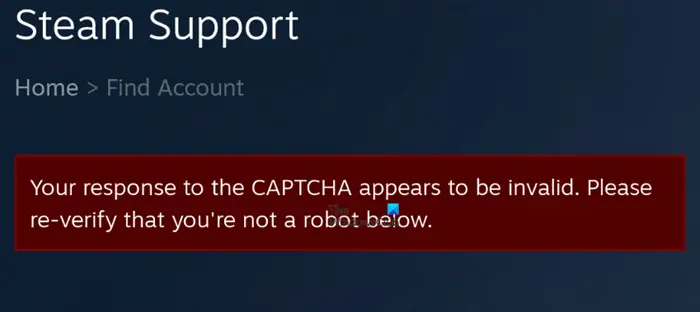We can say for certain that fixing this problem is super easy, and as expected, we are going to talk about how to solve it from within this article.
What is a CAPTCHA?
For those who weren’t aware before, a CAPTCHA is basically a computer program designed to distinguish human input from machine input. It is an effective way to thwart spam and ways to automatically extract data from a website. In essence, a CAPTCHA is basically a security measure.
Fix Your response to the CAPTCHA appears to be invalid error when signing up for Steam
Solving this problem with Steam may require you to try all options listed here, so take your time and check them all out:
1] Hard refresh the webpage
Press Ctrl+F5 to Hard refresh the webpage and then try again and see if that helps.
2] Clear your web browser cache
One of the first things you should do if you’re facing this problem while using Steam on the web is to clear your web browser cache.
3] Switch to a different web browser
OK, so the first thing you can do, is to change the web browser you’re currently using. There are multiple options out there, such as Microsoft Edge, Mozilla Firefox, Google Chrome, and a host of other similar tools.
4] Disable your VPN connection
When a VPN is enabled, it is surely capable of breaking things on certain services, so we suggest disabling it temporarily until you’re no longer using the affected service, which in this case, it is Steam. You can either disable the third-party VPN by completely shutting down the program via the Task Manager. Alternatively, you could open the VPN section via the Settings app, and disable it from there if you do not have a traditional VPN app installed on your computer.
5] Disable IPV6 via the network adapter
Some users who were facing problems pertaining to the CAPTCHA error have made it clear that by disabling IPV6, things could return to their normal state. You see, folks should not play around with IPV6 unless they know what they’re doing. Luckily for you, we know exactly what we’re doing, so worry not about the outcome.
6] Flush DNS cache & Reset Winsock
One of the best ways to fix “Your response to the CAPTCHA appears to be invalid“ in Steam is to flush the DNS and then reset Winsock. Worry not because this task is super easy.
7] Use a different internet connection
Chances are, the problems you are hooked to right now are linked to a bad internet connection. So what do can you do? Well, how about switching to a different connection? If it is possible, use the neighbor’s Wi-Fi, or better yet, turn on the hotspot feature on your smartphone. READ: SteamVR keeps telling to update Graphics driver.