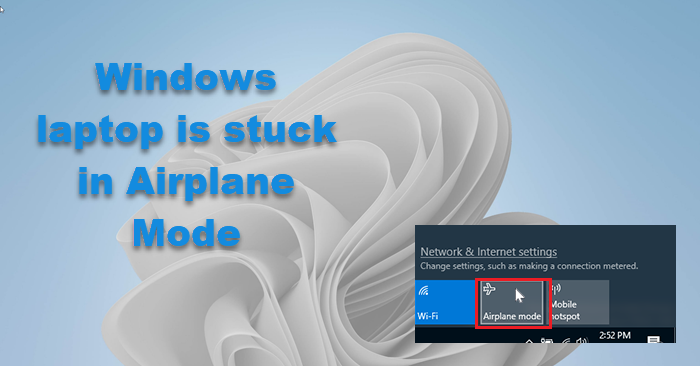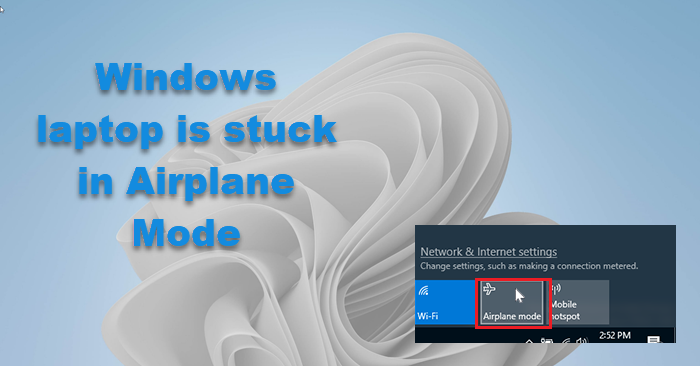If you find that your Windows 11/10 is stuck in Airplane mode and you cannot turn off Flight mode on your laptop then try this simple solution. Press Fn+ the key with Radio Tower. On some laptops, it is the PrtScr key. Once you do this, you will see Airplane mode is disabled message on your device. If this does not help. Unplug your cables. Power down the computer. Wait for a while. Start your computer and see. Read on for some more detailed troubleshooting.
Windows 11/10 is stuck in Airplane Mode
If you are facing the issue where your Windows 11/10 is stuck on Airplane mode, try these suggestions to fix the issue: Let us see these fixes in details.
1] Check the status of Radio Management Service
This seemingly strange process seems to have helped many in resolving this issue. So you may try it and see if it helps you. Press Win+R to open the Run window and type the command services.msc. Hit Enter to open the Services Manager window. Right-click on the Radio Management Service and select Properties. Change the Startup type to Disabled and click on Apply. Windows won’t let you disable the setting. Restart the computer.
2] Flush DNS cache, etc.
Now Run CMD as administrator and execute the following commands: This will flush the DNS cache. Did this help you?
3] Update the Network drivers
In case the issue has been caused by outdated drivers, you could consider updating them as follows: Press Win+R to open the Run window and type the command devmgmt.msc. Hit Enter to open the Device Manager. Expand the list of Network adapters. Right-click on the network adapter and select Update Driver. You could also consider installing the drivers from the manufacturer’s websites.
4] Turn OFF Airplane mode through System Settings
If you are unable to turn OFF the Airplane mode through the Taskbar, try doing it through the system settings.
Search for airplane mode in the Windows search bar.Click on the option to open the Airplane mode settings.Turn the switch for the Airplane mode to OFF.
5] Turn OFF the physical switch for Airplane mode
Some computers come with a physical switch to turn the Airplane mode ON or OFF. If this switch is ON, you wouldn’t be able to switch OFF the Airplane mode from the operating system, no matter what you try. Thus, you would need to switch OFF this physical switch before anything else.
6] Edit the Registry
Open the Registry Editor and navigate to this path: Modify the value of RadioEnable to 1. See if this helps. Let us know if this guide helped you. Read next: Airplane mode greyed out Windows 11/10.