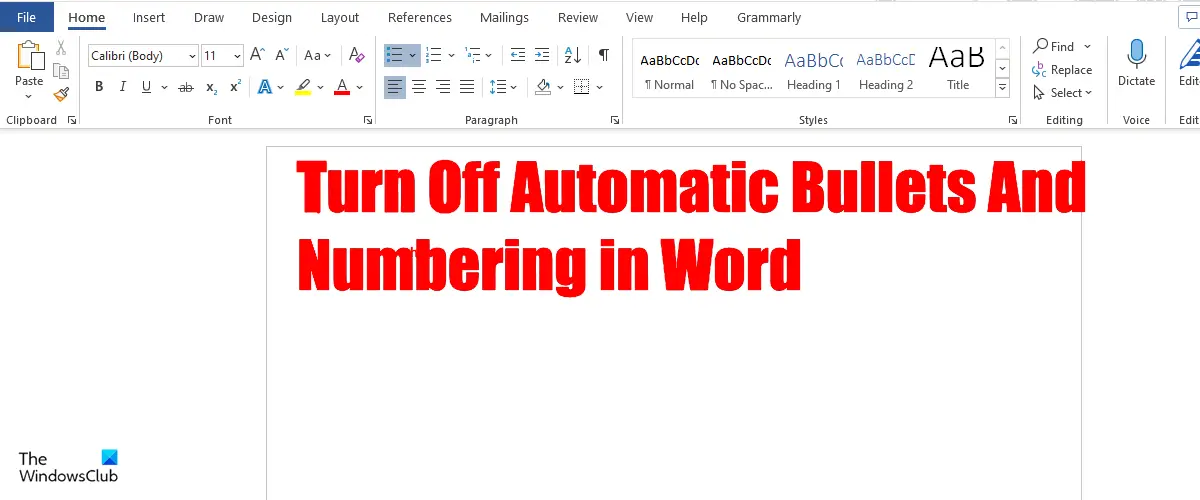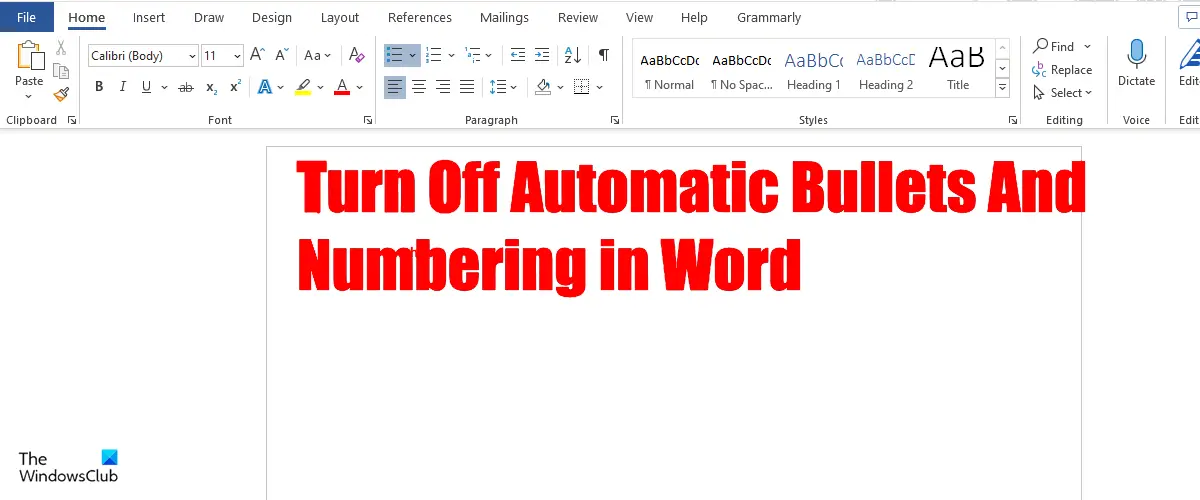Turn off automatic Bullets and Numbering in Word
Follow the steps below to turn off automatic bullets and numbering in Microsoft Word- Launch Microsoft Word. Click the File tab. Click Options on the left pane in the backstage view. A Word Options dialog box will open.
Click Proofing on the left pane. Under the AutoCorrect Options section, click the AutoCorrect button. An AutoCorrect dialog box will open.
Select the AutoFormat as you type tab. Under the Apply as you type section, you can deselect or select the check box for Automatic bulleted lists or Automatic numbered lists. Then click Ok for both dialog boxes.
How do I set a default bullet in Word?
The default bullet in Word is the black pointed bullet, and the quickest way to add a bullet to your list is to click the bullet button on the Home tab in the Paragraph group. You can add other bullets to your list available in the Bullet Library section. You can also change the list level or define New bullets where you can insert new bullets by using pictures or symbols.
How do I turn off automatic numbering and keep my number?
Follow the steps below:
What is the default numbering style in Word?
In Microsoft Word, the default style bullets are the black point, while for numbering, it is Arabic numbers (1,2,3,4). You can also change the numbers to different types of numbers or letters available in Word.
How do you remove bullets or numbers from a list?
Follow the steps below:
What is the difference between a numbered list and a bulleted list?
The difference between a numbered list and a bulleted list is that the numbered list specifies the order that the list items must follow, and a bulleted list does not have to follow a specific order. When it comes to a numbered list, each paragraph begins with a number or letter, while when it comes to a bulleted list, the paragraph begins with a bullet character. READ: How to create and add Custom Bullets in PowerPoint or Word We hope you understand how to turn off automatic bullets and numbering in Word.