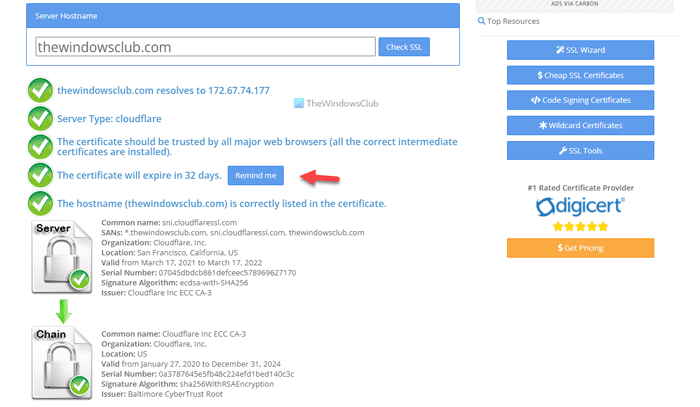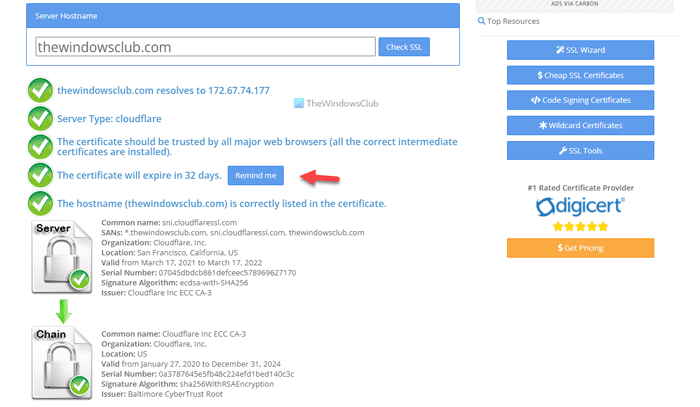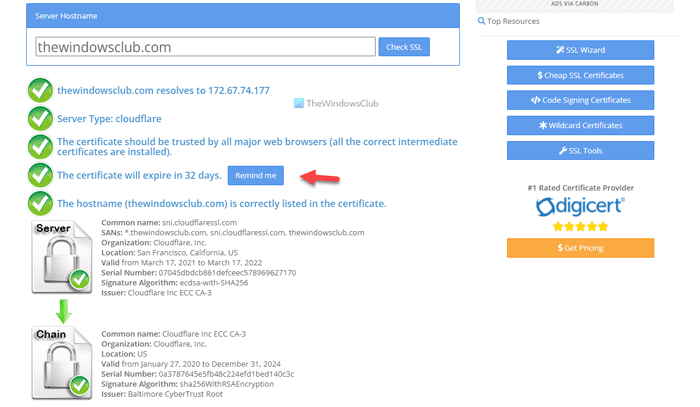This error message mainly appears when the corresponding website doesn’t have a valid SSL certificate. There could be hundreds of problems regarding SSL. However, this specific error occurs when the SSL certificate doesn’t validate the domain name, or there is a spelling mistake the administrator made when generating the CSR or Key. The same thing can also happen if you try to install an SSL on a domain or sub-domain that is made for another URL. On the other hand, if you generated the SSL for domain.com, but you have installed it on www.domain.com, you might get the same error.
This server could not prove that it is its security certificate is not valid at this time
To fix This server could not prove that it is its security certificate is not valid at this time error, follow these steps: To learn more about these steps, continue reading.
1] Try incognito mode
It is the first thing you need to check when you are getting the above-mentioned error while browsing a website. Let’s assume that you have installed a couple of extensions, security shields, etc., on your browser and started getting this error after that. In such situations, you can try to use Incognito mode and check if you can browse the website or not. If yes, you need to take a look at the extensions you installed. If not, follow the other guides.
2] Clear cache and cookies
At times, old cache and cookies can also cause the same problem. That is why it is recommended to remove them when you are getting this error. You can follow this guide to clear cache and cookies and hard reload in Chrome browser.
3] Change internet source
If there are some issues at the ISP end, you might get this problem as well. That is the reason why you might want to change the internet source so that it changes the DNS, which can resolve the problem. If you are using a Wi-Fi connection, you can opt for another Wi-Fi network or mobile hotspot, ethernet, etc.
4] Flush DNS
If there are some DNS issues on your connection, flushing the DNS is probably the best solution you can opt for. In this case, you can flush DNS cache in Windows 11/10 by following this guide.
5] Change date and time
If you are using a different time on your computer, it is recommended to change it to the correct one where you are in. The date and time settings are somehow connected to the SSL validation. That is why it is suggested to change the date, time, and region to the correct one.
6] Check expiry of SSL certificate
This solution is for the website administrator as well as users. However, the process depends on the side you are on. For example, if you are a user, you can click on the lock icon in the address bar, select the Connection is secure/not secure button and click the Certificate is invalid option. Then, you can find the validity of the existing certificate. On the other hand, if you are the administrator, you can simply open the account you used to purchase the SSL certificate and find the expiry date.
7] Validate SSL installation
If you are an administrator, it is one of the most important solutions for you. You must check every step you’ve gone through to install the certificate. To make things easier, you can head to slshopper.com and enter your website URL to find if there are some issues. You need to take action according to the problem. Another important thing is you need to wait for some time after changing the IP/server before you install the SSL. It needs some time for DNS propagation.
8] Redirect all variations to one URL
There are mainly four variants of any website:
http://domain.comhttp://www.domain.comhttps://domain.comhttps://www.domain.com
When you have an SSL certification for https://domain.com, you need to redirect the WWW version to non-WWW. That is why, to be on the safe side, you can redirect all variants to the same URL.
How do you fix This server could not prove that it is?
To fix the This server could not prove that it is its security certificate is not valid at this time issue, you need to follow the above-mentioned solutions. That said, you need to clear cache, flush DNS, check the SSL expiry date, etc. The most important thing is that you need to verify the SSL installation.
How do I fix SSL certificate error on Chrome?
There are countless SSL certificate errors on Chrome, and it needs different approaches to fix them up. You need to follow the error to understand what it is implying if you cannot find any solution anywhere. However, if you are the administrator of a website, you must check the SSL expiry date and installation first. That’s all! Hope this guide helped. Read: How to fix common SSL Connection errors in your browser.