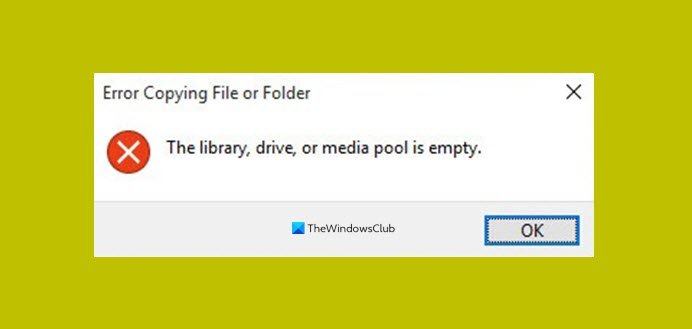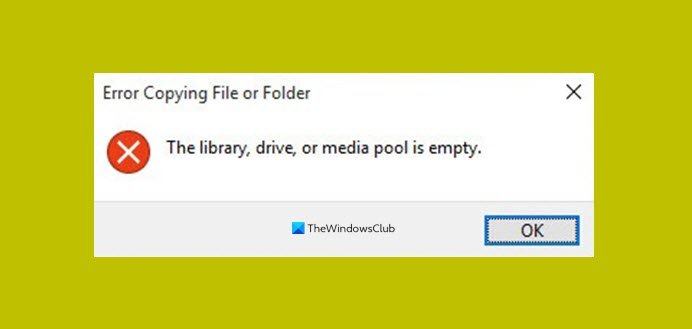This error occurs mostly when copying a corrupted photo or video from your camera or smartphone. This also stops the copying process and you cannot skip it to continue copying the files.
The library, drive or media pool is empty
If you’re faced with this issue, you can try either of the solutions below to resolve the issue. Let’s take a look at the description of the process involved concerning each of the listed solutions.
1] Identify and exclude copying corrupt file(s)
Create a new folder on your Windows device, then select all the files or the DCIM folder on your camera or smartphone and copy-paste them into the folder you just created on your PC. When the error occurs, do not click OK in the error prompt – make a note of the name of the file in the file copy progress animation window. This is your corrupt file that is causing the problem. Now, that you have identified the corrupt file, press Ctrl+A keyboard shortcut to select all files in the DCIM folder on your device, then hold Ctrl key and click on the corrupt file to deselect it, then press Ctrl+C to copy the rest of the file to clipboard and then press Ctrl+V to paste them in the folder on your PC. If you still get the error, it’s due to another corrupt file. Repeat the steps above once again to avoid copying all the corrupt files. This should be done until all the corrupt files are identified and you no longer see any errors.
2] Use the USB Storage mode of the connected device
MTP or PTP is the usual connection for many digital cameras and smartphone devices. This connection protocol verifies the integrity of all the media files being copied – which means that all the corrupt media files will trigger this error and consequently disrupt the file copying process. To work around this, you need to change the settings in your digital camera or smartphone to avoid the MTP or PTP protocol based connections and instead choose the standard USB Storage connection. When you connect your Android smartphone, you can swipe down the screen select USB Storage from the USB options for connection over the data cable, and then copy the files without the error. That’s it! Related post: Error Copying File or Folder, The requested resource is in use.