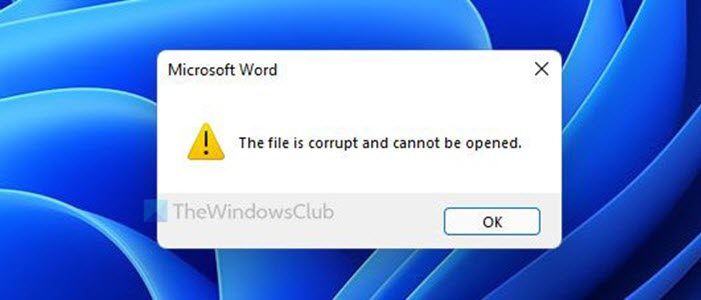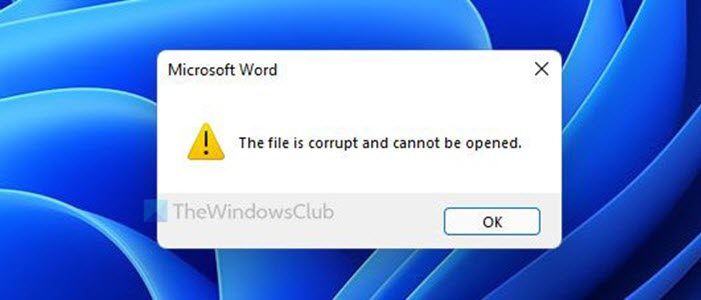When you download a file from the internet, it is somehow locked. You need to manually unblock it to use it with all the programs. Your computer does that to protect the system from unwanted malware attacks. The same thing happens with Microsoft Word files. One of the security components is Protected View. It previews the Word file in Microsoft Word so that nothing gets injected into your system. The same thing can use this issue as well. Therefore, you need to disable this feature temporarily to check if that is the source of this problem or not.
The file is corrupt and cannot be opened in Word, Excel, PowerPoint
To fix The file is corrupt and cannot be opened error in Microsoft Word, Excel, PowerPoint, follow these steps: While we have taken a Word document as an example, a similar procedure is to be followed for Excel and PowerPoint files too.
1] Disable Protected View
As mentioned earlier, Protected View is the name of the function that protects your system from getting frequent attacks by malware while opening a Word file. To disable or turn off Protected View in Word, follow these steps:
Open Microsoft Word on your computer.Click on the File menu visible in the top left corner.Click on the Options.Switch to the Trust Center tab on the left side.Click on the Trust Center Settings button.Switch to the Protected View tab.Remove ticks from all the checkboxes.Click the OK button.
After that, open the file in Word. You should not get any issues now. Read: The file cannot be opened because there are problems with the contents.
2] Unblock file manually
If you downloaded the file from the internet, you might need to unblock it manually. After that, it will be compatible with all the programs on your computer. For that, do the following:
Right-click on the file you downloaded.Select the Properties option.Alternatively, you can click on the file and press Alt+Enter.Tick the Unblock checkbox.Click the Apply and OK buttons.
After that, you can use the file in Word without any error. Read: Cannot open Word, Excel, PowerPoint files.
3] Repair Office file
When none of the solutions works, you can use the Repair option in Word, Excel and PowerPoint. You do not need to download any third-party software to get the job done. To repair a corrupted Word file, do the following:
Open Microsoft Word on your PC.Press Ctrl+O to open a file.Select the file you want to repair.Click the arrow icon next to the Open option.Select the Open and Repair option.
Now, Microsoft Word will try to repair the file if there is any corruption. Following that, it will open the file if everything goes right.
Related reads:
How to repair a corrupted Excel workbookHow to repair a corrupted PowerPoint presentation.
How do you fix The file is corrupt and cannot be opened in Excel, PowerPoint, Word?
To fix The file is corrupt and cannot be opened error in Excel, PowerPoint, Word you can use the aforementioned solutions. For example, you can turn off the Protected View feature in Word, repair the Word file, and unblock the downloaded file manually.
How do I open a corrupted file?
You may not be able to open a corrupted Word file without repairing it. It is possible to repair a file using the in-built option given in Word. You can utilize the Open and Repair option included in Word. After that, Word will fix all the possible issues and open the file accordingly. Hope this guide helped. Read: Microsoft Word keeps crashing on Windows.