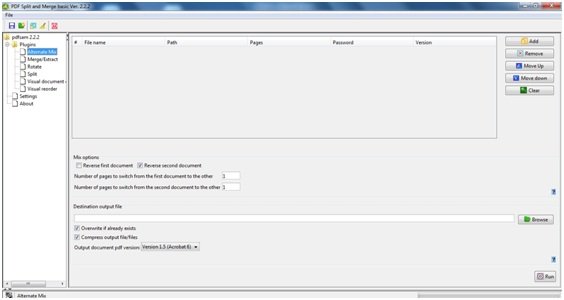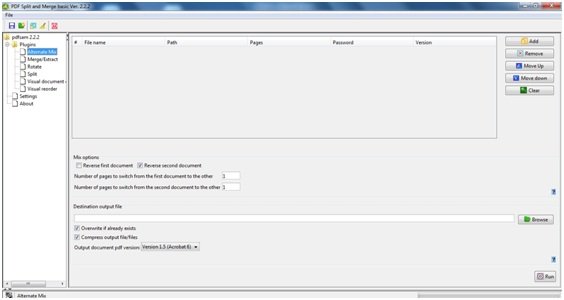PDF editing software for PC
Operations like merging multiple PDF documents into a single PDF document, reordering the file pages and splitting a PDF into multiple pages can be done very easily with the help of this PDF editing software. The task of creating a PDF document from multiple PDF files is also possible with PDFSam.
Merge multiple PDF files
Following are the steps for merging multiple PDF files:
Open PDFSam main window.Click on the ‘Merge/Extract’ plug-in in the sidebar.On the Merge/Extract pane, click on Add button displayed on the left-hand side of the window.Now add PDFs that need to be merged, in the same order that you want in the new PDF.We can even reorder the files that are present on the Merge/Extract pane.Click on Browse button to specify the location of the new PDF.Once done with everything, click on Run. The new PDF is created in the specified location.
Merge or extract multiple PDF pages
In order to add specific pages from multiple PDF files, the following steps should be followed:
Open PDFSam main window.Click on the Merge/Extract plug-in in the sidebar.On the Merge/Extract pane click on Add button displayed on the left-hand side of the window.Now add the PDFs whose specific pages need to be merged.Use Page Selection box to specify the range of the pages from every individual PDF.Click on Browse button to specify the location of the new PDF.Click on Run. The new PDF is created in the specified location.
Split PDF file
To split a PDF file, follow the steps mentioned below:
Open PDFSam main window.Click on the Split plug-in in the sidebarOn the Split pane, click on Add button displayed on the left-hand side of the window to add the PDF file on which the split operation needs to be performed.Once the file is added, a number of operations can be performed to split the file.Select one option depending upon your requirement.Click on Browse button to specify the location of the new PDF.Click on Run. The new PDF is created in the specified location.
Apart from merging and splitting the PDF, the other functions which can be performed are:
Reordering the PDF: This is used to rearrange the pages in case if they are scanned in the wrong order. There is a tab “Visual Reorder” which is used for reordering purposes. Using buttons like Delete, Rotate, Reverse, etc., reordering can be done.
Visual Document Composer: It works exactly like Visual Reorder, but in Visual Document Composer we can open multiple PDF files and perform the function of reordering.
Rotate: This plug-in is used to rotate the pages of the PDF.
Alternate Mix: If we need to combine the pages of two PDF files so that each page of the two PDFs appears in an alternate form, then this plug-in is used.
PDFSam download
PDFSam is a free PDF editing software and is easily available on the internet. Click here to download the application. There is no special requirement specified for this application and it supports operating systems such as Windows 11/10/8/7.