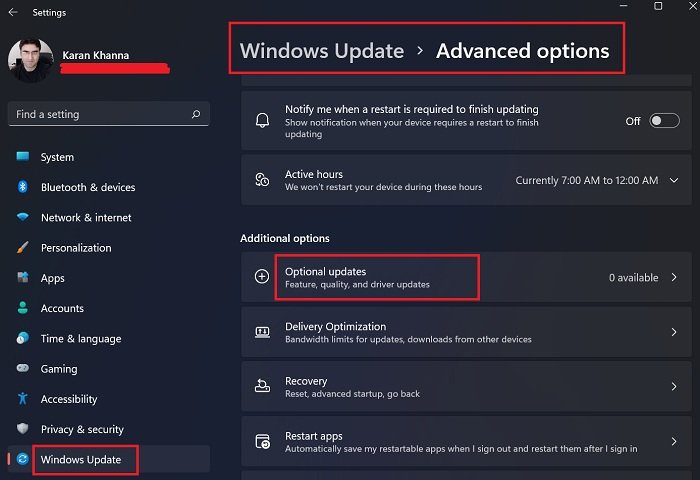Optional Quality Updates in Windows 11/10
Optional Quality Updates improve the performance and stability of your computer. But how do you know if you should install it? When you see it being offered to your computer, note down the KB number and search for it on the support.microsoft.com website. Now in my case, KB4598291 was being offered. Now if you see the Microsoft website, you will see a list of things that it is meant to fix.
Are you facing any of those issues? If yes, then go ahead and install it. If you are not facing any of those issues, you may ignore the update. In any case, even if you install it, it will do no harm normally. So it’s best you manually create a system restore point first before installing them. Read: Different types of Windows Updates. So in short, Optional Updates are optional. You don’t need to install it. However, if you face any specific issue that it fixes, you may. For instance, one of the Optional Quality updates was able to turn on Cortana for an unsupported version, rolled out driver updates for a specific issue, and so on.
Clicking on the Download and install link will directly install the updates.Clicking on the View all optional updates link will open this page where you can take a call on all the Driver and Optional Updates that you may want to install.
There is a fine line which some of you may need to consider. Sometimes these optional updates may cause a problem. Technically they fall into categories C and D of Microsoft Updates, which are targetted for specific problems, and if they are successful, they are rolled out through the Cumulative Update Preview. If the computer on which the update has appeared is related to work and has important documents, it would be best to search for any related issues posted on Microsoft Forums. While these updates can be rolled back, making an informed decision is always a good idea. Because if your computer is not broken, then you don’t have to fix it.