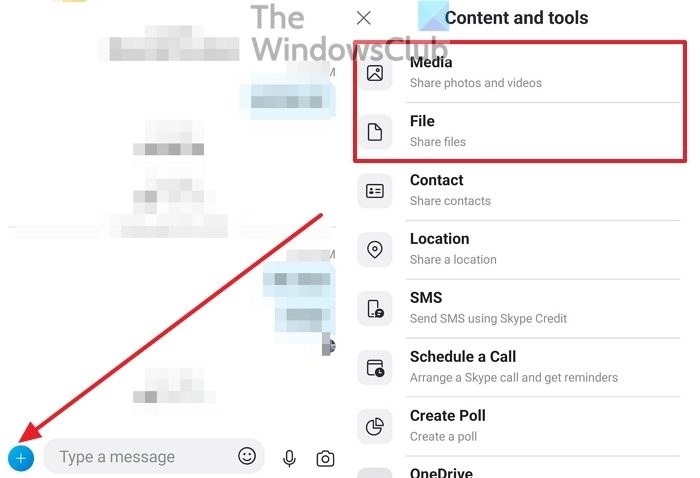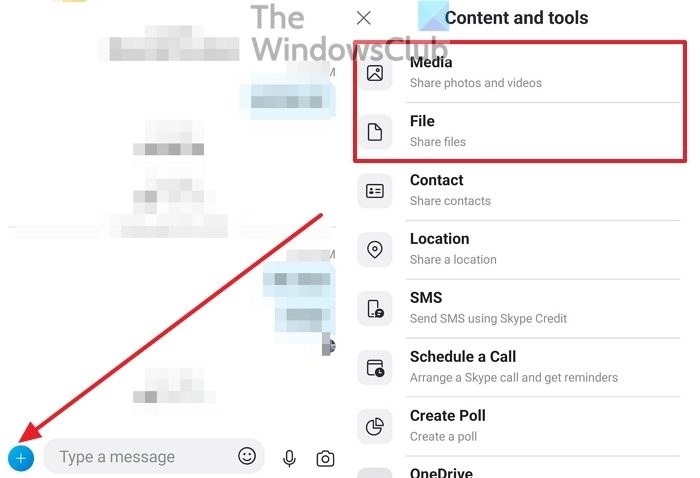Share Files and Photos with Skype
Sharing files and photos on Skype has been simplified via a Plus icon. It can be spotted easily near the text box where you type. From here, you can gain access to all of the sharing options in Skype on your phone.
Tap on the contact or the group to where you want to send the photo or fileTap on the text box, and then click on the Plus iconSelect Media or File depending on what you want to do.Then browse the file, and select it. You can also select multiple files if need be.Press the Send icon to share the file instantly.
Can you share photos during a Skype call?
Click on the chat bubble icon to view the chat window during a call. Then click on the paperclip icon, and select send photos and files. Select the photo, and then upload it or share it. If you have a stable internet connection, the file should be uploaded without a problem. If not, then you will have to disconnect the call and then wait for it to upload.
Why can’t I send photos on Skype?
The first thing you need to do is allow Skype to access the File Manager. if the app doesn’t have access to the file manager or the storage, then you cannot upload the files. You will need to go to the phone’s Settings > Privacy > Privacy Dashboard > Storage > Skype. Then select allow access to media only. This will make sure you can send the file using Skype.